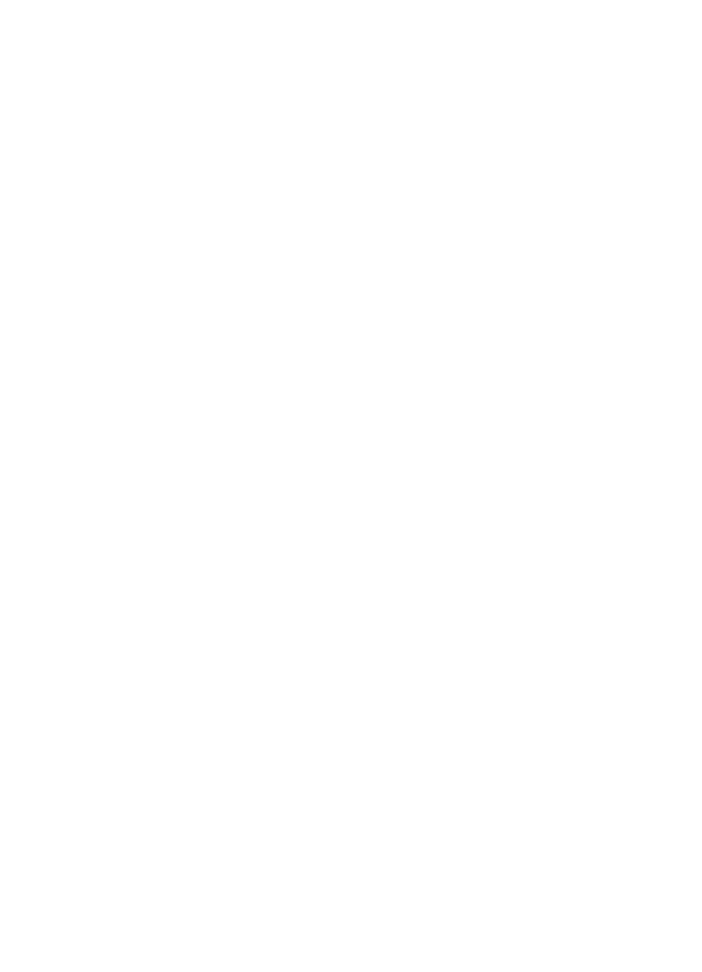
Printing
Note: If your software program includes a photo printing feature, follow the
instructions that are provided with the software program. Otherwise, follow
these instructions.
1. Open the
Printer Properties
dialog box.
2. On the Printing Shortcuts tab, select Photo Printing-with white borders as the
type of document, and then select the following options:
• Print quality: Normal, Best, or Maximum dpi
• Paper type: The appropriate photo paper type
• Paper size: The appropriate photo paper size
• Orientation: Portrait or Landscape
3. Set the following options as appropriate:
•
HP Digital Photography options
•
Advanced Color settings
•
Grayscale quality
4. Click OK to print the photographs.
Use the
What's This? help
to learn about the features that you see in the Printer
Properties dialog box.