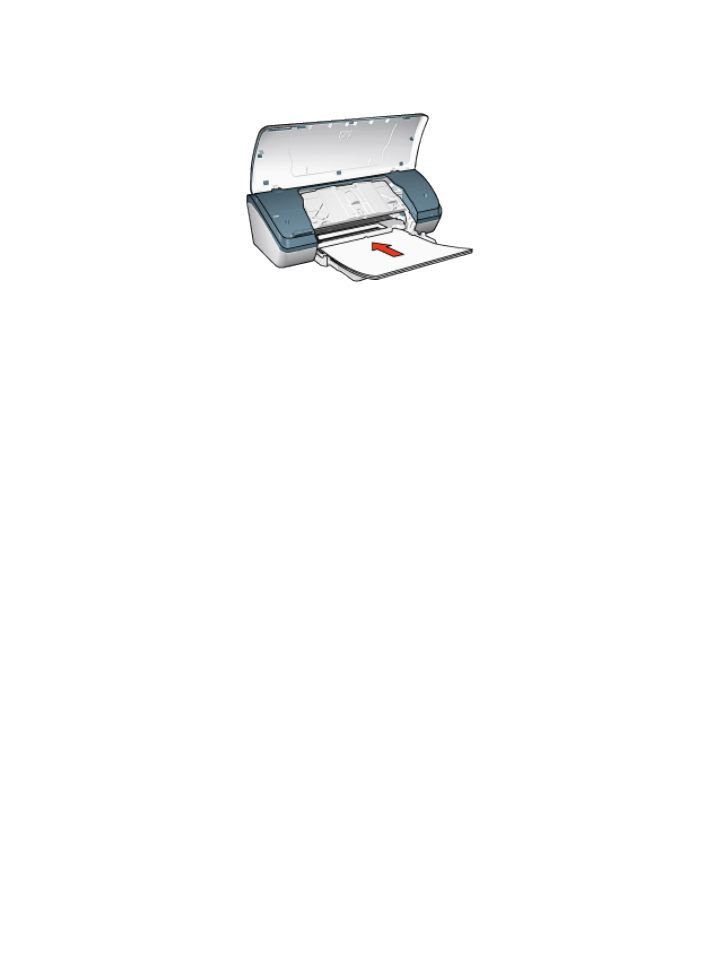
Printing
1. Open the
Printer Properties
dialog box, then select the following:
2. Click the Paper/Quality tab, and then specify the following print settings:
• Size is: The appropriate size
• Type is: Plain paper
3. Click the Finishing tab, and then specify the following print settings:
• Poster printing: 2 x 2, 4 sheets; 3 x 3, 9 sheets; 4 x 4, 16 sheets; or 5 x 5,
25 sheets
4. Click the Basics tab, and then specify the following print settings:
• Orientation: Portrait or Landscape
5. Select any other print settings that you want, and then click OK.
Use the
What's This? help
to learn about the features that you see in the Printer
Properties dialog box.