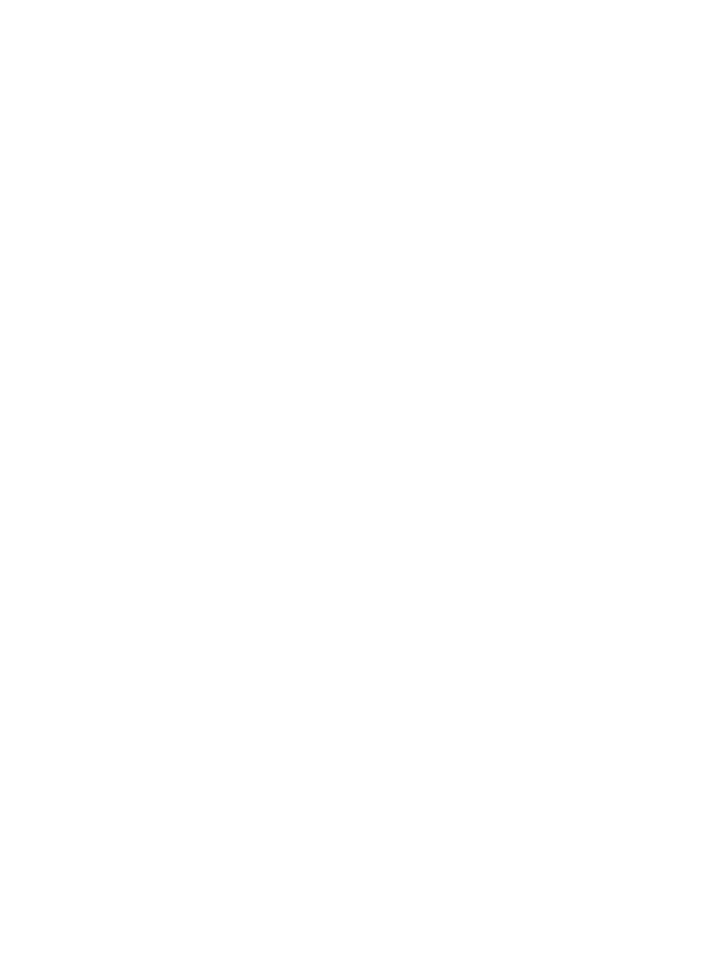
7.11 Selecting a print quality
Follow these steps to select a print quality:
1. Open the
Printer Properties
dialog box.
2. Click the Printing Shortcuts tab or the Paper/Quality tab.
3. Select one of the following from the Print quality drop-down list:
Note: The print quality options that are available on the Printing Shortcuts
tab vary depending on the type of document you are printing.
• FastDraft: Prints at the fastest printing speed while using the least amount
of ink.
• Fast Normal: Prints more quickly than Normal mode and at a higher print
quality than FastDraft.
• Normal: Provides the best balance between print quality and speed. This
is the appropriate setting for most documents.
• Best: Provides high-quality printing.
• Maximum dpi: Provides the highest quality printing but takes longer to print
than Best mode and requires a large amount of disk space.